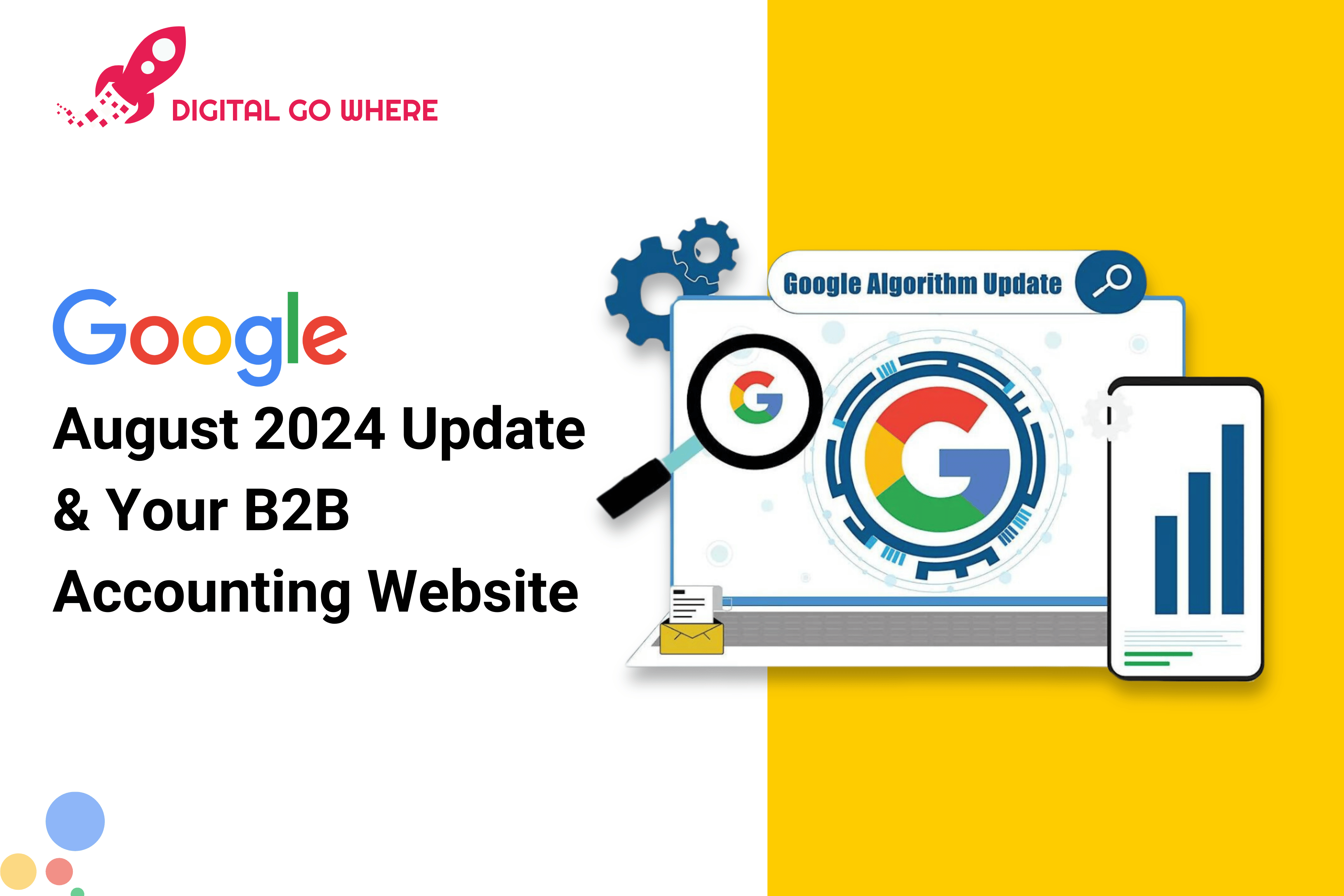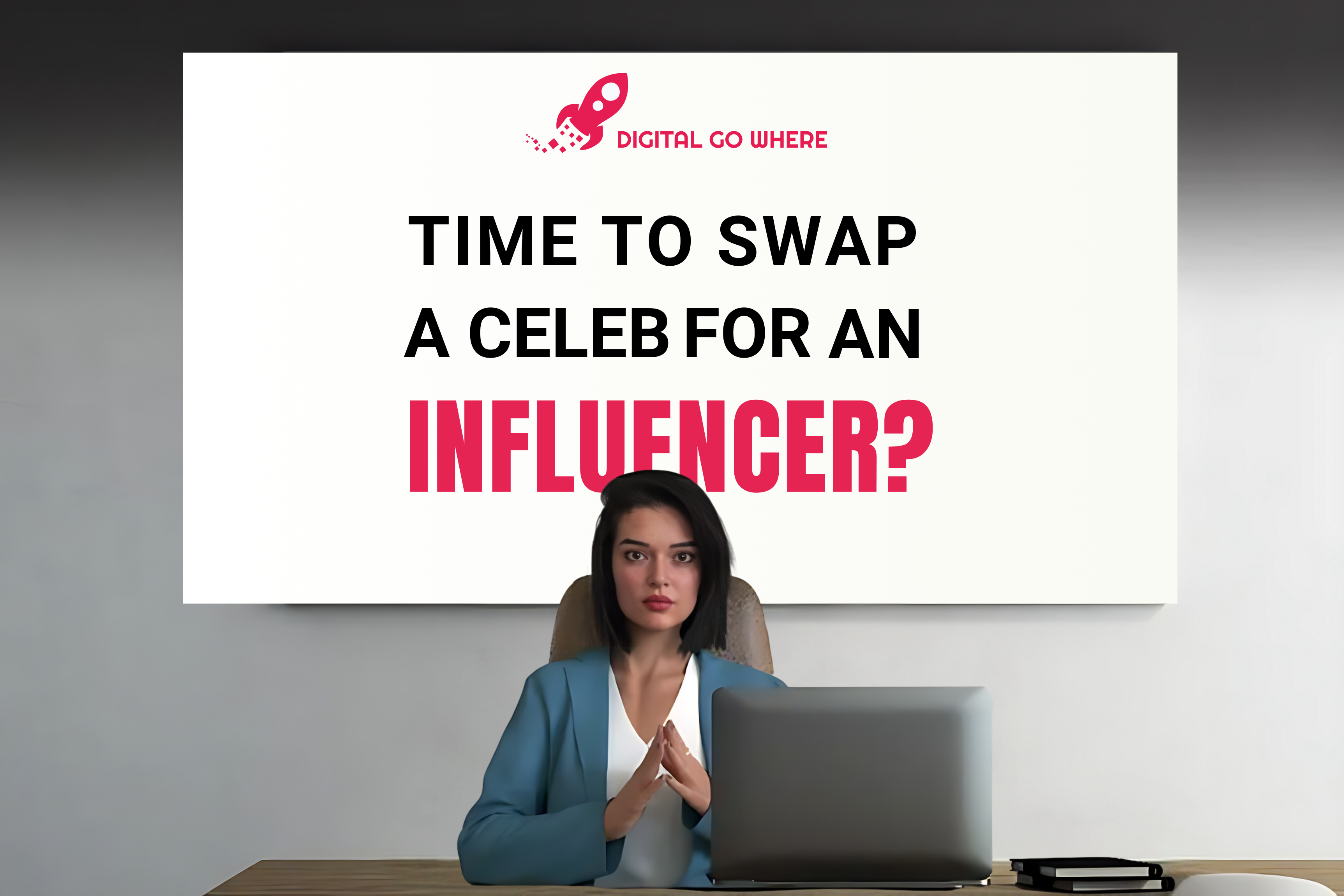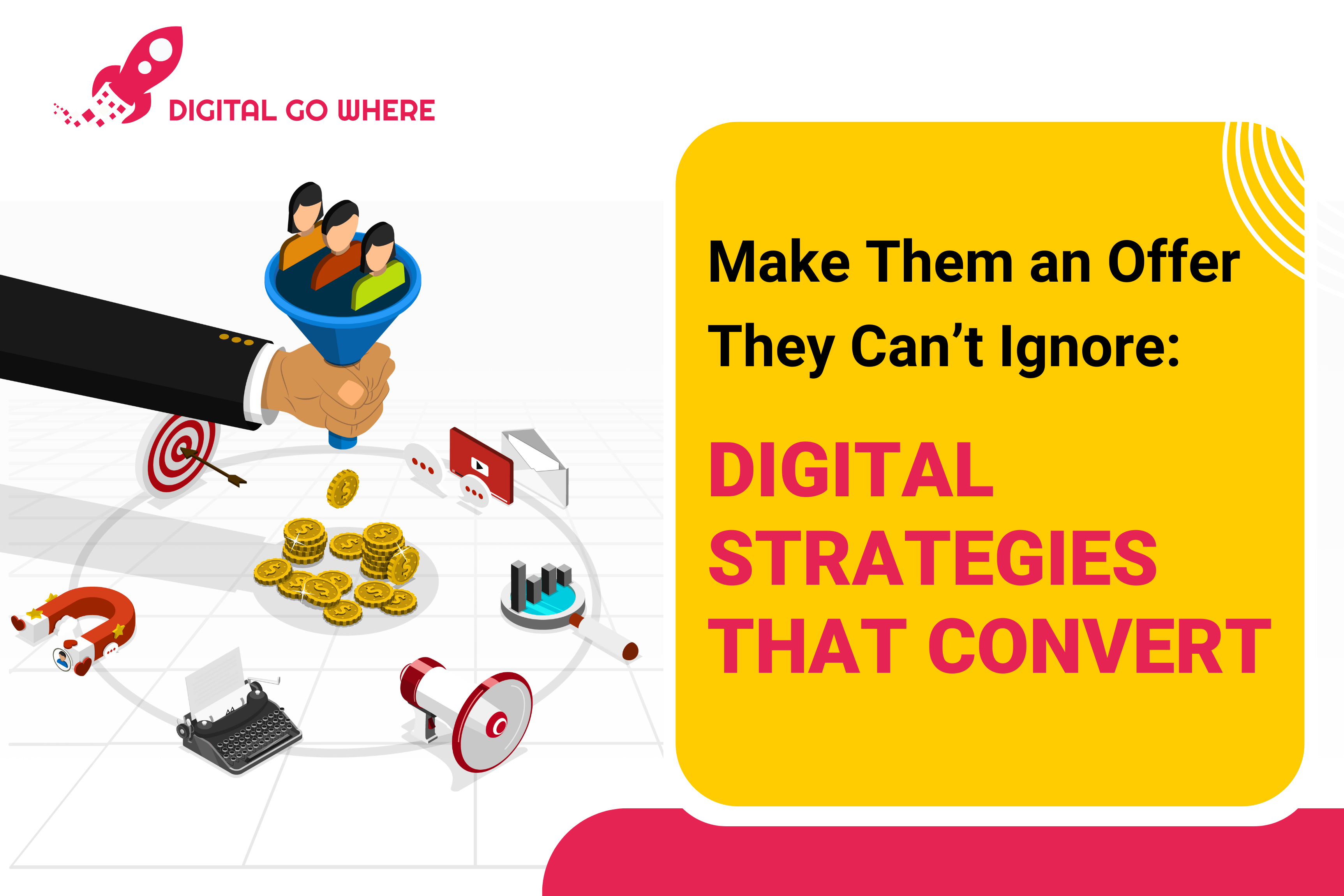Google Analytics is a free web analytics service offered by Google that tracks and reports website traffic. It is a valuable tool for website owners because it provides insights into how visitors interact with their website, including how they found the site, how long they stayed, and what pages they visited. This information can be used to improve the user experience and make informed decisions about the direction and growth of the website.
1. Benefits of using Google Analytics include 2. Google Analytics 4 vs universal analytics 3. How to Migrate Universal Analytics (UA) to Google Analytics 4 b) In the “Property” column, click on the “Create Property” button.
b) In the “Property” column, click on the “Create Property” button.  c) Choose “Web” as the type of property you want to create and follow the prompts to complete the setup process.
c) Choose “Web” as the type of property you want to create and follow the prompts to complete the setup process. 




Table Of Contents
1. Benefits of using Google Analytics include 2. Google Analytics 4 vs universal analytics 3. How to Migrate Universal Analytics (UA) to Google Analytics 4
1. What are the benefits of using Google Analytics?
- Understanding your audience: Google Analytics provides detailed information about your website visitors, including their location, age, and interests. This can help you understand who your audience is and tailor your content and marketing efforts to serve them better.
- Measuring performance: Google Analytics allows you to track key metrics such as page views, bounce rate, and conversion rate, which can help you measure the success of your website and identify areas for improvement.
- Identifying trends: Google Analytics provides a wealth of data that can be used to identify trends and patterns in your website traffic. This can help you understand how your audience is interacting with your site and make informed decisions about your content and marketing strategies.
- Setting goals: Google Analytics allows you to set specific goals for your website, such as making a purchase or filling out a form, and track your progress towards achieving those goals. This can help you measure the effectiveness of your website and identify areas for improvement.
- Integration with other tools: Google Analytics can be easily integrated with other tools, such as Google Ads and Google Search Console.
2. What’s the difference between Google analytics 4 vs universal analytics?
Google Analytics 4 (GA4) is the latest version of Google Analytics, released in October 2020. It replaces the previous version, Universal Analytics, which has been the standard for several years. There are several key differences between GA4 and Universal Analytics:- Data collection: GA4 uses machine learning to collect and process data, which allows for more advanced analysis and insights. It also allows for the tracking of events and user properties, which can provide a more detailed view of user behavior.
- Data privacy: GA4 includes more robust data privacy controls and the ability to opt-out of data collection. This is in response to increased concerns about data privacy and the introduction of regulations such as the General Data Protection Regulation (GDPR) in Europe.
- User interface: GA4 has a redesigned user interface that is more intuitive and easier to use. It also includes new features, such as insights and recommendations, which provide actionable suggestions for improving your website performance.
- Integration with other Google products: GA4 is more closely integrated with other Google products, such as Google Ads and Google Tag Manager, which can make it easier to manage your online presence and track the effectiveness of your marketing efforts.
3. How to Migrate Universal Analytics (UA) to Google Analytics 4?
Migrating from Universal Analytics (UA) to Google Analytics 4 (GA4) requires some planning and effort, but it can be done relatively smoothly with the right approach. Here are the steps you can follow to migrate your website from UA to GA4:- Create a new GA4 property: If you don’t already have a GA4 property, you’ll need to create one.
 b) In the “Property” column, click on the “Create Property” button.
b) In the “Property” column, click on the “Create Property” button.  c) Choose “Web” as the type of property you want to create and follow the prompts to complete the setup process.
c) Choose “Web” as the type of property you want to create and follow the prompts to complete the setup process. 

- Set up the GA4 tracking code: Once you’ve created your GA4 property, you’ll need to install the tracking code on your website. To do this, go to the “Tracking Info” section of your GA4 property and click on the “Tracking Code” tab. Follow the instructions to copy and paste the tracking code onto your website.

- Configure your GA4 property: After you’ve installed the tracking code, you’ll need to configure your GA4 property to ensure that it is collecting the data you want. You can do this by setting up events and user properties, which allow you to track specific actions and characteristics of your website visitors.
- Link your GA4 property to your UA property: If you want to view data from both your UA and GA4 properties in a single view, you’ll need to link the two properties. To do this, go to the “Property Settings” tab in your GA4 property and click on the “Connect Property” button. Follow the prompts to link your GA4 property to your UA property.

- Migrate your custom dimensions and metrics: If you have any custom dimensions or metrics set up in your UA property, you’ll need to migrate them to your GA4 property. To do this, go to the “Custom Definitions” tab in your GA4 property and click on the “Import” button. Follow the prompts to import your custom dimensions and metrics from your UA property.

- Test your GA4 tracking code: After you’ve completed the above steps, it’s a good idea to test your GA4 tracking code to make sure it is working correctly. You can do this by using the Google Analytics Debugger extension for Chrome or by using the Real-Time reports in your GA4 property.